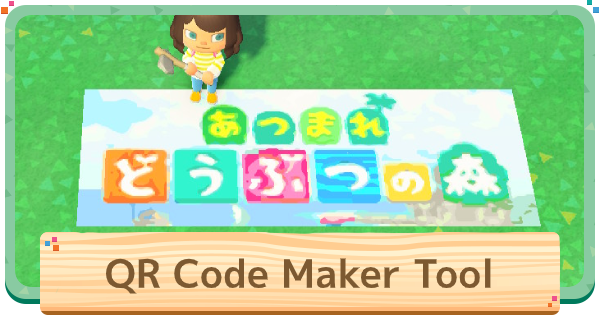Check out this QR Code Maker tool for Animal Crossing: New Horizons Switch (ACNH). Upload any picture you want & convert it to an in-game custom design with this design creator!!!
Table Of Contents
Custom Design QR Code Converter Tool
How To Use The Tool
Video Guide On How To Use
Procedure
| ① | Upload the picture you want to convert |
|---|---|
| ② | Set the vertical and horizontal dimensions |
| ③ | Choose your pallet and color pattern |
| ④ | Generate a QR Code by pressing the Convert button |
| ⑤ | Scan the QR Code via the Switch Online app |
| ⑥ | Download the image in-game! |
Recommended To Use A PC
Since you'll need to scan your QR Code via the Switch Online App, you'll probably need to use a separate device to open this article. Upload the image on your PC or tablet and scan with your smart phone.
Upload A Picture

The first step is simple: click the Choose A Picture area and upload the picture of your choosing.
Set Vertical And Horizontal Dimensions

Once you upload the picture, choose the length and width. The maximum you can do is 6x6 cells! It's possible to make a rectangular design using this. Note that the dimensions you choose here will determine how many QR Codes are generated! 4 x 2 = 8 codes, etc.
The More Cells, The Higher The Resolution
Simply put, the more cells (squares) you split your image up into, the less information each individual cell will contain. This means that the overall resolution of the design will increase. The only downside here is this will use up more in-game space, so you'll have to choose what to prioritize!
Choose A Palette And Color Pattern

When you've chosen your size, choose the color and palette! There isn't a huge change when you do this, so we recommend you just stick with RGB for your first try.
Press Convert And Generate QR Codes

When everything is to your liking, press the Convert button and the tool will spit out some QR Codes (or just 1, depending on your size). Remember, you'll need to scan each QR code individually!
Scan The QR Code(s)

Scan your QR Code using the Nintendo Switch Online application. Log in to the app with the same account you use for Animal Crossing!

↑ The Custom Design screen on the Nintendo Switch Online application.
You'll be able to scan QR codes from the Custom Design part of the app. Point your device at the QR Code to begin scanning.
Download The Images You Uploaded

After scanning the QR Code, start up New Horizons and open up the Custom Designs menu. Using the + button you'll be able to download the QR Code designs you scanned. If you have multiple QR Codes, first scan them, download them, then change them into a pattern.
Some Set-Up Is Required The First Time

In order to use connected applications like this, you'll need to do some adjustment of settings the first time you run the application. Restart the game and press the - button on the title screen to make the necessary changes.