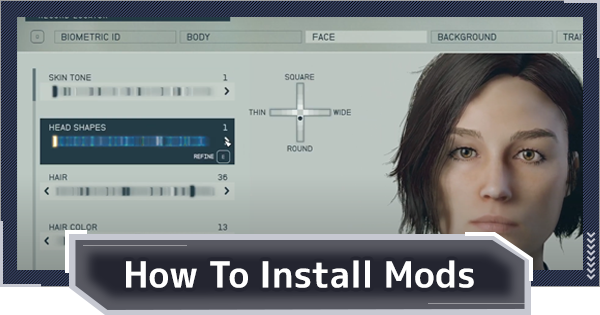Starfield mod guide. Learn how to install mods using Mod Manager or manually in games on PC and Steam.
Table of Contents
Before Installing Mods
Install At Your Own Risk
There is always a risk of breaking your game when installing mods. Please install mods at your own risk.
Create A Backup
Where to find game files on Steam
Open Steam and right click on Starfield. Go to the Manage tab and click "Browse local files". Copy all files to a new separate folder to keep as a backup. We also recommend keeping a separate in-game save file without mods.
Open Starfield folder directly
If you don't use Steam or want to open the folder directly, most players will find the folder here: Username/Documents/My Games/Starfield
Using A Mod Manager
Using a Mod Manager is the easiest way to install and manage mods.
1. Create an account

Visit the Nexus Mods website and create a Nexus account.
2. Install Vortex

Log in to your account and install Vortex from the Nexus Mods website . After successfully installing and opening Vortex, you will see a link on the right that allows you to install the Starfield extension. Click on it to install the extension.
3. Add Starfield to Managed Games

Go to the Games tab on the left and search for Starfield. Click on Starfield to add it to your "managed" games.
4. Search for Starfield mods on the Nexus website
5. Install and activate the mod
| Note |
| Many mods have specific requirements for it to work, such as changing (or creating) an ini file in the game folder. Be sure to read the instructions for each mod you are about to install. |
Installing Without Mod Manager Tools
Installing Mods Manually
1. Manually download the mod file

2. Move the downloaded file to the Starfield folder
3. Launch the game and check if the mod is working