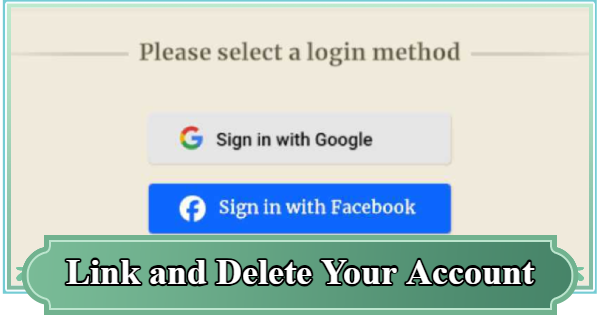This page explains how to link and delete a Sword of Convallaria account. This covers transferring data via guest account, how to bind your account, and how to delete your account.
Table of Contents
How to Link and Transfer Accounts
Log in with the Account You Want to Link

There are four methods to link your account: using your Apple ID, Google account, Facebook account, or Steam account. Logging in as a guest is recommended for rerolling.
How to Reroll Guide - Is It Worth It?
No Guest Login for PC Version
The PC version does not support guest login, so rerolling is not possible. If you want to reroll, start the game on iOS or Android.
Account Linking is Automatic
Your Sword of Convallaria game data is tied to the account you use to log in. Even if you log out, as long as you remember the account, you can log in again and continue playing with the same data.
How to Transfer Data to a New Device
Log in with the account you used while playing, and your data will transfer automatically. You don’t need to save any transfer codes yourself.
How to Bind a Guest Account
- Go to the Security Center
- Link to a chosen account
1: Go to the Safety Center

To link a guest account, open the settings menu in-game and navigate to User Center → Safety Center.
2: Bind to a Chosen Account

Select the "Link" button next to the account you want to associate with your guest account to complete the linking process.
How to Delete an Account
How to Delete a Guest Account
- Open the menu
- Tap the gear icon at the bottom left
- Select User Center
- Select "Go" under Account Deletion
- Review deletion conditions and confirm submission
1: Open the Menu

First, log in with the account you wish to delete, then open the menu from the button on the top left.
2: Tap the Gear Icon

From the menu, select the gear icon located in the bottom left.
3: Select User Center

Next, under the "Account" tab, select "User Center."
4: Select "Go" Under Delete Account

Select the "Go" button under the "Delete Account" section.
5: Review Delete Conditions and Confirm Submission

The conditions for account deletion will be displayed. Read them carefully and press the "Next Step" button at the end.
How to Switch Accounts
Log Out from the Top Right of the Home Screen

If you're logged in with another account and want to switch, you’ll need to log out first. From the Sword of Convallaria title screen, select the icon in the top right to log out.
You Can Also Switch via the Settings Menu

If you're in-game, you can also go to Menu ▶ Settings ▶ Account and select Switch Account. After logging out, the game will automatically return to the title screen, allowing you to log in with a different account.
Backups and Important Notes
No Personal Backups Needed
Game data is automatically backed up to official servers for accounts that have been logged in at least once. Therefore, there’s no need to save any transfer codes yourself.
Guest Accounts Cannot Be Transferred

Guest account data cannot be transferred to another device. If you used a guest account for rerolling, be sure to link it to another account after finishing the reroll process.
Sword of Convallaria (SoC) Related Articles
Tier Lists
News & Updates
| Latest News | |
|---|---|
| Latest News | List of Available Banners |
| Upcoming Characters | 1st Anniversary Update |
| Redeem Codes List (October 2025) | |
 Acambe
Acambe Afra
Afra Agata
Agata Alexei
Alexei Auguste
Auguste Ayishah
Ayishah Beryl
Beryl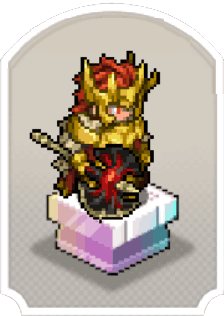 Camelot
Camelot Caris
Caris Ciri
Ciri Cocoa
Cocoa Col
Col Credenza
Credenza Dantalion
Dantalion Edda
Edda Estra
Estra Falin
Falin Faycal
Faycal Flavia
Flavia Garcia
Garcia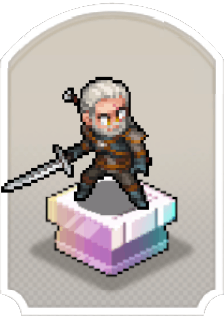 Geralt
Geralt Gloria
Gloria Guzman
Guzman Hasna
Hasna Homa
Homa Iggy
Iggy Inanna
Inanna Kiya
Kiya Kvare
Kvare Layla
Layla Leonide
Leonide LilyWill
LilyWill Lutfi
Lutfi Luvata
Luvata Magnus
Magnus Maitha
Maitha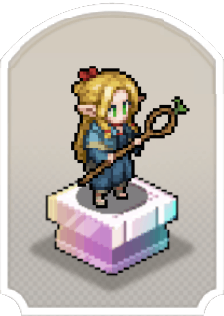 Marcille
Marcille Miguel
Miguel Momo
Momo Nergal
Nergal NonoWill
NonoWill Nungal
Nungal Nydia
Nydia Pamina
Pamina Rawiyah
Rawiyah Rico
Rico Safiyyah
Safiyyah Samantha
Samantha SchackLulu
SchackLulu Senshi
Senshi Simona
Simona SP Inanna
SP Inanna SP Rawiyah
SP Rawiyah SP Safiyyah
SP Safiyyah SP Samantha
SP Samantha Taair
Taair Teadon
Teadon Team Meteor
Team Meteor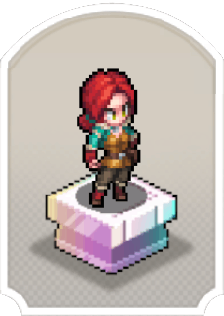 Triss
Triss Tristan
Tristan Xavier
Xavier Yennefer
Yennefer Yserinde
Yserinde