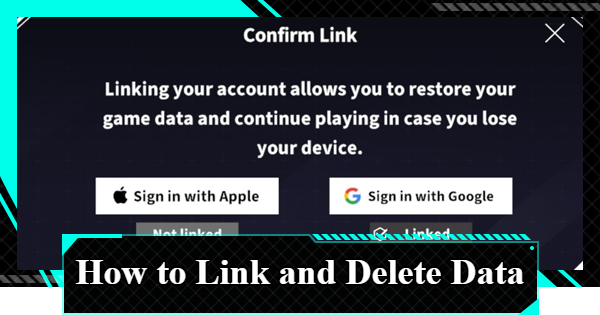This guide explains how to link and delete data in Kaiju No. 8: The Game. See how to register, link data, account recovery, and how to switch account data in K8 The Game.
Table of Contents
How to Link Data (Mobile Version)
- Tap the Button at the Top Right
- Open the Menu
- Tap 'Account Linking'
- Select Desired Platform
- Success: 'Account Linking Complete'

Tap the top-right button on the Home screen (shown in the red box in the image).

Tap the three-line button at the top center to open the menu.

Once you finish adjusting the settings, close the screen. Changes are applied immediately, so you can continue playing without saving or restarting.

You can link your account with 'Apple' or 'Google'. Select your desired platform and log in.

After logging in, you'll return to the game screen, and a "Account Linking Complete" message will appear. This confirms that the account linking process is finished.
How to Delete Account
- Open the Title Screen
- Press ‘Menu’ to Open the Title Menu
- Tap 'Delete Account'
- Tap 'OK'
- Tap 'Agree and Delete'

Start the game and open the title screen.

Tap 'Menu' on the right side of the Title Screen to open the Title Menu.

Tap 'Delete Account' at the bottom of the Title Menu.

After a prompt appears, tap OK.

On the screen that appears after tapping OK, select 'Agree and Delete' to finalize the account deletion.
About Account Recovery
Account Linking is Required for Recovery
To recover your account, you must have linked it beforehand. If you delete your data without linking your account, you will not be able to recover it.
Transfer Within 7 Days of Deletion
Account recovery must be done by transferring the data within 7 days of account deletion. If 7 days pass after deletion, all data will be erased and cannot be recovered.
How to Switch to Another Account
- Open the Title Screen
- Press 'Menu' to Open the Title Menu
- Tap 'Data Transfer'
- Select Desired Platform
- Tap 'OK'

Start the game and open the title screen.

Tap "Menu" on the right side of the Title Screen to open the Title Menu.

Tap "Data Transfer" from the Title Menu window.

On the transfer screen, you can choose from three options: Apple, Google, or Passcode. Select either Apple or Google and log in.
| Tips! | You need to contact support to issue a "Passcode". Use this option if you cannot sign in with Apple or Google. |

After logging in, a transfer confirmation screen will appear. If everything looks correct, tap "OK". The game will restart, and once the title screen appears, your account transfer is complete.
| Tips! | Once the transfer is complete, you will be logged out of your previous data. Make sure it was linked beforehand, or it may be lost. |
Kaiju 8 The Game Related Guides

Recommended Guides
| Popular Articles | ||
|---|---|---|
 Reroll Tier List Reroll Tier List |  Best Characters Best Characters |  Best Squads Best Squads |
 Early Game Guide Early Game Guide |  Daily to Do Daily to Do |  Paid Packs Paid Packs |
 Character List Character List |  Weapon List Weapon List |  Uniparts List Uniparts List |
Other Articles
Must Reads Before Playing
| Useful Info | ||
|---|---|---|
 Pre-Registration Pre-Registration |  Required Specs Required Specs |  Steam Release Steam Release |
 Link Data Link Data |  Data Transfer Data Transfer |  Best Settings Best Settings |
 How to Fix Lagging How to Fix Lagging |  PS5 ver? PS5 ver? |  Voice Actors Voice Actors |
Character List
5★ Character Ratings
4★ Character Ratings
 Kafka Hibino Kafka Hibino |  Kikoru Shinomiya Kikoru Shinomiya |  Mina Ashiro Mina Ashiro |  Soshiro Hoshina Soshiro Hoshina |
 Reno Ichikawa Reno Ichikawa |  Iharu Furuhashi Iharu Furuhashi |  Haruichi Izumo Haruichi Izumo |  Aoi Kaguragi Aoi Kaguragi |
 Akari Minase Akari Minase |  Eiji Hasegawa Eiji Hasegawa |  Keiji Itami Keiji Itami |  Ryo Ikaruga Ryo Ikaruga |
 Kota Tachibana Kota Tachibana |  Tae Nakanoshima Tae Nakanoshima |  Kafka Hibino Kafka Hibino |