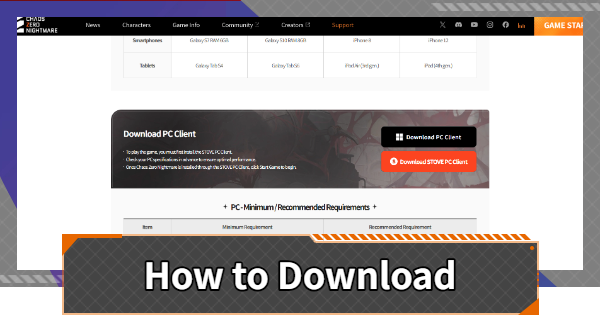How to Download & Sync Data in Chaos Zero Nightmare (CZN). See the details of the steps for playing on PC, so please use it as a guide when playing CZN on your computer.
How to Play on PC
Steps to Play on PC
| 1 | Create an Account on the Official Website |
| 2 | Install the STOVE Client |
| 3 | Open the Client and Log in |
| 4 | Select CZN and Proceed with the Download |
| 5 | Open CZN and Select a Server |
1: Create an Account on the Official Website

First, open the official website, select "Sign Up" in the top right corner, and create an account. You can access the official website from the link below.
| Point | You can register with your Email, Google, Facebook, LINE, Apple, X, or Naver account. |
2: Install the STOVE Client

Once you have opened the official website and created an account, install the STOVE client.
3: Open the Client and Log In

After installation, open the client and log in.
| Point | Checking "Save ID" and "Auto Login" will make future logins easier. |
4: Select CZN and Proceed with the Download

Once you have logged in, select Chaos Zero Nightmare and proceed with the download.
5: Open CZN and select a server

After downloading the app, open Chaos Zero Nightmare. A resource download will begin, so please wait until it is complete. The game will start once the resource download is finished.
| Point | Please be aware that you cannot share your ID Card with users on different servers. |
ID Card (Profile Page) Settings
Data Can Be Synchronized with the Other Platforms
By logging in with the same STOVE account, you can share data and play on both your smartphone and PC.
Cannot be Played Simultaneously

If you log into the same account on both your smartphone and PC, play will be automatically interrupted on the device where you first started playing. Even if you log in by mistake, you can resume playing from where you left off.
Chaos Zero Nightmare Related Guides

 |