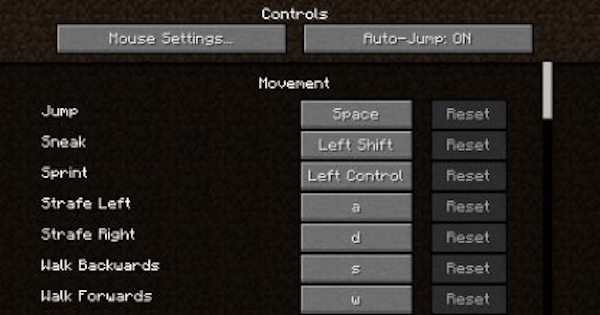Know how to operate your character & the different control settings you can change when playing Minecraft on PC! Know the default keys and which buttons to press with this guide!!!
Table of Contents
All Controls List For Mouse & Keyboard
Movement Controls List
| Keybind | Action |
|---|---|
| W | Walk Forwards |
| S | Walk Backwards |
| A | Strafe Left |
| D | Strafe Right |
| Left CTRL | Sprint |
| SHIFT | Sneak |
Gameplay Controls List
| Keybind | Action |
|---|---|
| Left Mouse Button | Attack / Destroy |
| Right Mouse Button | Use Item / Interact / Place Block |
| Middle Mouse Button | Pick Block |
Inventory Controls List
| Keybind | Action |
|---|---|
| Q | Drop Selected Item |
| CTRL + Q | Drop Selected Item Stack |
| 1 | Select Hotbar Slot 1 |
| 2 | Select Hotbar Slot 2 |
| 3 | Select Hotbar Slot 3 |
| 4 | Select Hotbar Slot 4 |
| 5 | Select Hotbar Slot 5 |
| 6 | Select Hotbar Slot 6 |
| 7 | Select Hotbar Slot 7 |
| 8 | Select Hotbar Slot 8 |
| 9 | Select Hotbar Slot 9 |
| E | Open / Close Inventory |
| F | Swap Item In Hands |
Creative Mode Controls List
| Keybind | Action |
|---|---|
| X | Load Toolbar Activator |
| C | Save Toolbar Activator |
Multiplayer Controls List
| Keybind | Action |
|---|---|
| TAB | Show List of Players |
| T | Open Chat |
| / | Open Command |
Miscellaneous Controls List
| Keybind | Action |
|---|---|
| ESC | Open Menu |
| L | Open Advancements Window |
| - | Highlight Players (Spectators) |
| F1 | Hide Interface |
| F2 | Take Screenshot |
| F3 | Open Debug Screen |
| - | Toggle Cinematic Camera |
| F5 | Toggle Player Perspective |
| F11 | Toggle Fullscreen |
NOTE: Keybinds listed as - are not assigned a key by default. You will need to manually assign a key to these in order for you to do those actions.
How To Change Control Settings
Change Control Settings In Options

You will first need to pause the game by pressing the ESC button. This will bring up your menu. From here, click on Options, and then Controls.
What Controls Can You Change?
Remap Every Single Control

You will be able to assign new keys to all of the actions that you see on the menu. Just click on the button that you want to remap, and replace it by pushing a new key that is more convenient for you.
Reset Controls To Default

You will also be able to reset all of your controls to their default keybind by pressing on the Reset buttons next to the keys. You can also revert all of the keys to their default setting via the Reset Keys button.
Adjust Mouse Settings

You can also tweak different mouse settings such as the mouse & scroll sensitivity, inverting the mouse, discrete scrolling, and even enabling Touchscreen Mode! You can access this via the Mouse Settings button.