Make gaming easier on Fortnite for iOS and Android! This guide includes the recommended controls, HUD layout, and sensitivity setting for Fortnite Mobile!!

Recommended Settings
Table of Contents
Figuring Out the Controls
With no buttons or keyboards, Fortnite on Mobile is played through buttons directly on the HUD/Screen. Controls are separated between Build Mode and Control Mode!
Fortnite iOS / Android Control Scheme
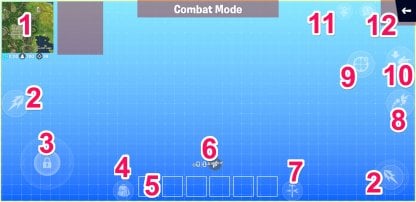
Control Scheme
| Button | Action |
|---|---|
| 1 | Open Map |
| 2 | Shoot/Use Item/Swing Pickaxe |
| 3 | Move Character |
| 4 | Open Inventory |
| 5 | Select Item from Inventory |
| 6 | Reload |
| 7 | Switch to Build Mode |
| 8 | Jump |
| 9 | Use Scope |
| 10 | Crouch |
| 11 | Push to Talk |
| 12 | Use Emotes |
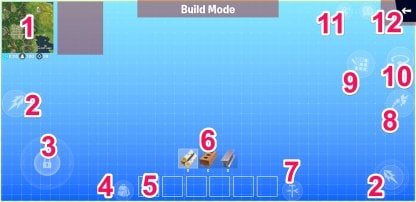
Control Scheme
| Button | Action |
|---|---|
| 1 | Open Map |
| 2 | Shoot/Use Item/Swing Pickaxe |
| 3 | Move Character |
| 4 | Open Inventory |
| 5 | Select Structure/Trap |
| 6 | Select Material |
| 7 | Switch to Combat Mode |
| 8 | Jump |
| 9 | Edit Structure |
| 10 | Rotate Structure |
| 11 | Push to Talk |
| 12 | Use Emotes |
Recommended Settings for iOS / Android
Suggested Sensitivity Breakdown

Setting Input
| Suggested Sensitivity Settings | |
|---|---|
| Touch Sensitivity | 0.60 |
| Touch Targeting Sensitivity | 0.80 |
| Touch Scope Sensitivity | 0.60 |
| Vertical Sensitivity Multiplier | 1.00 |
With a lower Touch Scope Sensitivity, it makes aiming through scopes without sacrificing the overall aim speed. The higher Touch Sensitivity also makes using the controls a bit more effortless.
Lower Sensitivity is Recommended for Mobile
Having lower sensitivity will generally make it easier to aim, but will make building structures more difficult. On the other hand, higher sensitivity makes building easier, but aiming harder. Check which one works for you best!
How to Edit Settings on iOS / Android

On the drop down menu, click the "Gear" to open up the Settings Menu!
Organizing Your HUD
Fix up your HUD to make it easier for you to use items and switch between Combat and Build Mode. Check out this Tip for iOS and Android users!
Recommended HUD Layout

Add additional buttons to your screen as hotkeys to buildings. This will act as a shortcut to building structures without having to toggle build mode and choosing the specific structure!
Check Out the Building Basics GuideIn-Game View of the HUD

Notice even when in combat mode, you have access to structures. The fire, crouch, and jump button are also near each other for easy access!
Add the Quick Heal Button to HUD

The Quick Heal button will allow you to use a healing item with a single press of a button. Make sure to add it to your HUD before starting as it's not added to to your layout automatically..
Check Out the Health & Shields HereQuick Heal Button Shows Up When Below 100 Health/Shields

The Quick Heal button will only be visible on your HUD if you health or shields are below 100. This will also act as a notification for you that you're missing health or shields.
How to Edit the HUD

From the drop down menu, click the "HUD Layout Tool" button to be able to edit the HUD!
Choosing the Right Shooting Option
Select How You Want to Attack

There are three Shooting Options available in Fortnite Mobile you can choose from.
Check Out Tips to Improve Your AimAuto-Shoot
Auto-Shoot will automatically fire your weapon as soon as your crosshair lands on an enemy. This is the recommended shooting option because it makes shooting and combat easier!
Tap Anywhere to Shoot
Tap anywhere on the screen to use your weapon. Use double-tap and hold to fire continuously for weapons that allow for continuous fire.
Dedicated Button
With the dedicated button, your weapon will continue to fire as long as you are pressing it. You can drag your finger while holding this button to track enemies while still shooting.
Custom Shooting Option
There's an option to use more than one shooting option in Mobile. We recommend having the Auto-Shoot and Dedicated Button together! This will allow you to control your shots and have the auto-shoot in tricky situations.
How to Select Shooting Options

The first time you open Fortnite Mobile, you will be prompted to select Shooting Options. But it you want to change your shooting options, you can do it in the "HUD Layout Tool" menu!


