Want to build faster or shoot better using the PS4 controller? Here's a guide on the different PS4 Controller settings on Fortnite and how you can change them!!

Recommended Settings
Table of Contents
How to Change the Controls on PS4
Open the Settings Menu

Get to the Settings Menu by pressing the "Options" Button on your Controller and then selecting the "Gear" Button on the side of the panel.
Check Out the Menu Functions HereGo to the Controller Tab

Press the "R1" button to access the "Controller Tab".
Select the Control Scheme

Choose the Control Scheme that you prefer by using the "Arrow Buttons" above the controller layout! The actions of each control scheme will be displayed as you go through them.
Available Controller Schemes
There are four control schemes available for the PS4 controller in Fortnite. Currently, players do not have the option to customize their own controls.
Toggle Between Build/Combat Modes
Each Control Scheme has two different sets of controls that a player can switch between and use during gameplay. This is activated by pressing the O Button on the controller!
Builder Pro Controls
The Builder Pro puts emphasis on being able to select building materials and structures easily for users.

| Button | Function |
|---|---|
| L2 | Select/Place Stairs |
| L1 | Select/Place Roof |
| D-Pad Up | Inventory |
| D-Pad Down | Emote |
| D-Pad Left | Change Building Material/Trap |
| D-Pad Right | Squad Comms |
| Left Stick | Move |
| Left Stick Button | Sprint Auto-Sprint (Double Click) |
| Touchpad | Toggle Map |
| Options | Game Menu |
| R2 | Select/Place Wall |
| R1 | Select/Place Floor |
| Triangle | Toggle Harvesting Tool |
| Square | Select/Place Trap |
| Circle | Toggle Combat Mode Edit Building Place (Hold) |
| Cross | Jump |
| Right Stick | Look |
| Right Stick Button | Rotate Building Piece (Tap) Edit Mode (Hold) |

| Button | Function |
|---|---|
| L2 | Aim Down Sights |
| L1 | Previous Weapon |
| D-Pad Up | Inventory |
| D-Pad Down | Emote |
| D-Pad Left | - |
| D-Pad Right | Squad Comms |
| Left Stick | Move |
| Left Stick Button | Sprint Auto-Sprint (Double Click) |
| Touchpad | Toggle Map |
| Options | Game Menu |
| R2 | Attack/Select |
| R1 | Next Weapon |
| Triangle | Toggle Harvesting Tool |
| Square | Reload |
| Circle | Toggle Build Mode Edit Building Place (Hold) |
| Cross | Jump |
| Right Stick | Look |
| Right Stick Button | Crouch (Tap) Repair (Hold) |
Combat Pro Controls
Want to focus more on combat? Then the Combat Pro control scheme is for you. It's designed to make combat easier for players with faster weapon switches and overall controls!
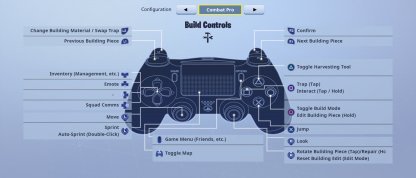
| Button | Function |
|---|---|
| L2 | Change Building Material Swap Trap |
| L1 | Previous Building Piece |
| D-Pad Up | Inventory |
| D-Pad Down | Emote |
| D-Pad Left | - |
| D-Pad Right | Squad Comms |
| Left Stick | Move |
| Left Stick Button | Sprint Auto-Sprint (Double Click) |
| Touchpad | Toggle Map |
| Options | Game Menu |
| R2 | Confirm |
| R1 | Next Building Piece |
| Triangle | Toggle Harvesting Tool |
| Square | Trap (Tap Select/Tap Place) |
| Circle | Toggle Combat Mode Edit Building Place (Hold) |
| Cross | Jump |
| Right Stick | Look |
| Right Stick Button | Rotate Building Piece (Tap) Repair/Edit Mode (Hold) |

| Button | Function |
|---|---|
| L2 | Aim Down Sights |
| L1 | Previous Weapon |
| D-Pad Up | Inventory |
| D-Pad Down | Emote |
| D-Pad Left | - |
| D-Pad Right | Squad Comms |
| Left Stick | Move |
| Left Stick Button | Sprint Auto-Sprint (Double Click) |
| Touchpad | Toggle Map |
| Options | Game Menu |
| R2 | Attack/Confirm |
| R1 | Next Weapon |
| Triangle | Toggle Harvesting Tool |
| Square | Reload Interact (Tap/Hold) |
| Circle | Toggle Build Mode Edit Building Place (Hold) |
| Cross | Jump |
| Right Stick | Look |
| Right Stick Button | Crouch (Tap Repair (Hold) |
Old School Controls
Old School Controls were the default controls before the other controls schemes were introduced. If you're more used to the original controls of Fortnite, then going back to Old School is for you.

| Button | Function |
|---|---|
| L2 | - |
| L1 | Change Building Material Swap Trap |
| D-Pad Up | Toggle Map |
| D-Pad Down | Emote |
| D-Pad Left | - |
| D-Pad Right | Squad Comms |
| Left Stick | Move |
| Left Stick Button | Sprint Auto-Sprint (Double Click) |
| Touchpad | Inventory |
| Options | Game Menu |
| R2 | Confirm |
| R1 | Rotate Building Piece |
| Triangle | Next Building Piece |
| Square | Select/Place Trap Interact (Tap/Hold) |
| Circle | Toggle Combat Mode Edit Building Place (Hold) |
| Cross | Jump |
| Right Stick | Look |
| Right Stick Button | Repair Building Piece (Tap) Repair/Edit Mode (Hold) |
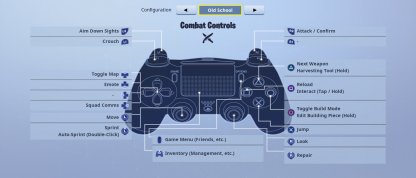
| Button | Function |
|---|---|
| L2 | Aim Down Sights |
| L1 | Crouch |
| D-Pad Up | Toggle Map |
| D-Pad Down | Emote |
| D-Pad Left | - |
| D-Pad Right | Squad Comms |
| Left Stick | Move |
| Left Stick Button | Sprint Auto-Sprint (Double Click) |
| Touchpad | Inventory |
| Options | Game Menu |
| R2 | Attack/Confirm |
| R1 | - |
| Triangle | Next Weapon Toggle Harvesting Tool (Hold) |
| Square | Reload Interact (Tap/Hold) |
| Circle | Toggle Build Mode Edit Building Place (Hold) |
| Cross | Jump |
| Right Stick | Look |
| Right Stick Button | Repair (Hold) |
Quick Builder Controls
This control scheme is focused on helping players to build structures as fast as possible with just a few button clicks!

| Button | Function |
|---|---|
| L2 | - |
| L1 | Previous Building Piece |
| D-Pad Up | Toggle Map |
| D-Pad Down | Emote |
| D-Pad Left | - |
| D-Pad Right | Squad Comms |
| Left Stick | Move |
| Left Stick Button | Change Building Material/Swap Trap Auto-Spring (Double Click) |
| Touchpad | Inventory |
| Options | Game Menu |
| R2 | Confirm |
| R1 | Next Building Piece |
| Triangle | Select Trap |
| Square | Interact (Tap/Hold) |
| Circle | Toggle Combat Mode Edit Building Place (Hold) |
| Cross | Jump |
| Right Stick | Look |
| Right Stick Button | Repair Building Piece Edit Mode |
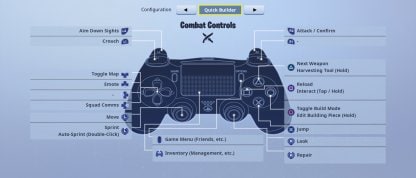
| Button | Function |
|---|---|
| L2 | Aim Down Sights |
| L1 | Crouch |
| D-Pad Up | Toggle Map |
| D-Pad Down | Emote |
| D-Pad Left | - |
| D-Pad Right | Squad Comms |
| Left Stick | Move |
| Left Stick Button | Sprint Auto-Sprint (Double Click) |
| Touchpad | Inventory |
| Options | Game Menu |
| R2 | Attack/Confirm |
| R1 | - |
| Triangle | Next Weapon Toggle Harvesting Tool (Hold) |
| Square | Reload Interact (Tap/Hold) |
| Circle | Toggle Build Mode Edit Building Place (Hold) |
| Cross | Jump |
| Right Stick | Look |
| Right Stick Button | Repair (Hold) |
How to Adjust Controller Sensitivity

Other than the Controls, players can also change the Controller Sensitivity, as well as Scope Sensitivity in the Settings Menu.


