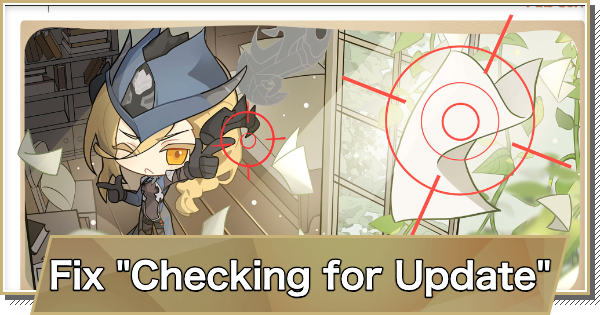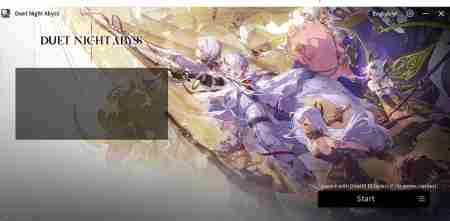This guide helps players troubleshoot and fix the issue of being stuck on the Checking for Updates screen in Duet Night Abyss (DNA). Follow these steps to resolve common causes.
Table of Contents
Stuck on Checking for Updates

The 'Checking for Updates' issue is common for Duet Night Abyss mobile players and is usually caused by network connection problems. Unstable Wi-Fi, cellular data interruptions, or temporary network glitches can prevent the game from connecting to the update server, causing it to freeze on the loading screen.
How to Fix Getting Stuck
'Checking for Updates Fixes' for Mobile Users
Use Airplane Mode

[How to Do]
Close the game, then enable Airplane Mode for about 1 minute before turning it off and trying to log in again.
This temporarily refreshes your device’s network connection, helping fix common issues such as DNS errors and network interference that may occur on Wi-Fi or mobile data.
Clear the Game Cache

[How to Do]
Hold the App to open Info. Tap on 'Storage' and then choose Clear Cache.
Cached data may sometimes become corrupted or outdated, preventing the game from properly connecting to the update server. By clearing the cache, you remove these temporary files, allowing the game to start fresh and often resolve loading or update-checking problems.
Reinstall the Game

[How to Do]
Uninstall and then Reinstall the game from Play Store/App Store.
If other methods like toggling Airplane Mode or clearing the cache don’t work. A fresh installation removes any corrupted files, outdated data, or incomplete updates that may be causing the problem.
'Checking for Updates' Fixes for Desktop Users
Restart Router and PC

[How to Do]
- Turn off your router for about five minutes or press the reset button on the back.
- After the internet connection is restored, restart your PC to ensure a fresh network setup before launching the game again.
Restarting the router refreshes your network connection, clears temporary IP or DNS conflicts, and re-establishes a stable link to the game’s update server. If the problem was caused by a weak or unstable internet connection, a router restart can help the game reconnect properly.
Use Game Repair Tool

[How to Do]
- Start the Game Launcher
- Press the [≡] three-bar icon next to the Start button
- Select 'Repair Now'
'Repair Now' will perform a scan on your current game installation to identify corrupt or missing files and then repair them when needed. It also automatically clears temporary files that can interfere with updates.
Flush the DNS

[How to Do]
- Press Windows Key. Search and Start 'Terminal (Admin)'
- Type Command: ipconfig /flushdns
- Restart the Game Launcher
Flushing DNS clears your computer’s cache of previously stored server addresses, which can become outdated or corrupted. Since game launchers rely on these addresses to reach update servers, stale DNS entries can cause them to hang at 'Checking for Updates.'
Reinstall the Game

[How to Do]
- Press Windows Key. Search and Start 'Control Panel'
- Click 'Uninstall a Program' under Programs
- Right-click Duet Night Abyss and Uninstall
Reinstalling the game or launcher should be considered a last resort if none of the network or repair fixes above resolve the issue.
Related Articles