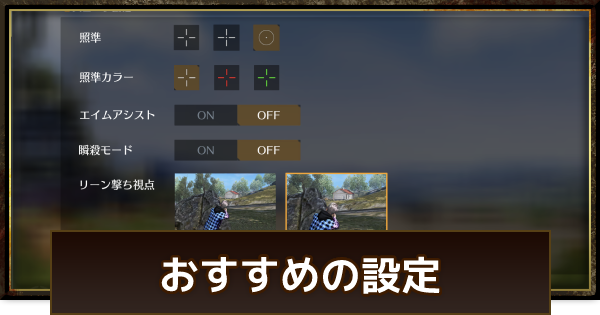Settings in Knives Out. Guide includes the recommended settings for combat, graphics, sensitivity, and more. Use this guide when setting up Knives Out.
Table of Contents
Basic Controls
Game Screen and Buttons

The image above is the Knives Out game screen. There are many buttons not taught in the tutorial. Refer to the table below and make sure to learn what each button does.
| Icon | Description |
|---|---|
 Shoot Shoot | Tap to fire |
 ADS ADS | Look through sights or scope |
 Lean Lean | Move upper body left or right |
 Reload Reload | Replenish ammunition |
 Movement Stick Movement Stick | Move in the direction tilted |
 Dash Dash | Tap to enter dash mode |
 Free Look Free Look | Change viewpoint while tapping |
 Jump Jump | Jump over obstacles, etc. |
 Crouch Crouch | Make it harder for opponents to see you |
 Prone Prone | Make it harder for opponents to see you |
 Bag Bag | Open inventory |
 Settings Settings | Change settings during the game |
 Microphone Microphone | Toggle voice input on/off |
 Speaker Speaker | Toggle surrounding voice chat on/off |
 Inspect Weapon Inspect Weapon | Check the appearance of equipped weapon |
 Chat Chat | Speak preset voice lines |
 Sticker Sticker | Display preset stickers |
 FPS Mode FPS Mode | Switch to FPS mode |
Button Adjustment with Custom Panel

From "Customize Battle Screen" in the operation settings, you can change the layout of the on-screen buttons during practice to your liking. Consider the size of your device and hands to find a screen layout that suits you.
Various Buttons Can Be Changed!

You can decide the placement of various buttons, from the shoot button's position to the layout of the item list.
Recommended Combat Settings
Reticle Shape

Reticle shape determines the shape of your crosshair (reticle). For this, it's OK to choose what you like, or what is easy for you to use and see. You can change the shape and color of the reticle for each scope.
Hit Effect

You can set whether to display the color of the hit effect and the flash when hitting enemy armor. Similar to the reticle, choose what is easy for you to see.
Aim Assist

Let's set it to On for beginners of TPS (FPS) games, Off for advanced players. Once you aim, it provides quite strong assistance. However, the assist aims for the torso, which can sometimes make headshots harder to land.
Kill Notification / Injury Notification

You can change the blood splatter effect. It doesn't change significantly with any setting, so change it to your preference.
Quick Shot Mode

"Quick Shot Mode" is a quick shot setting for sniper rifles. When turned on, "while holding down the shoot button, you look through the scope, and releasing it fires." It seems to only support bolt-action sniper rifles.
Advanced Sound Notification

It is recommended to turn on Advanced Sound Notification. By turning it on, marks for enemy footsteps and vehicle sounds will be displayed not only on the map but also in the center of the screen.
Set Reaction Time as Well
Reaction time allows you to set how long the advanced sound notification is displayed. Setting it to short will make the mark disappear the moment the sound is no longer audible, while setting it to long will keep it displayed for a few seconds even after the sound is gone.
FPS Mode Switch Button

Turning it ON adds an FPS mode switch button to the battle screen. If you want to play in first-person view, turn it ON.
Left-Hand Fire
*Setting symbols: ◯ = Necessary, △ = Preference, ✕ = Unnecessary.
| Name | Setting | Description |
|---|---|---|
| Auto ON | ◯ | Whether to always place a fire button on the left screen. Easy to operate as you can move the viewpoint with the right and shoot with the left. |
| Scope ON | △ | A fire button is placed on the left screen only during ADS. Recommended for players who use ADS frequently. |
| OFF | △ | Never place a fire button on the left screen. Recommended for players afraid of misfires. |
Item List
*Setting symbols: ◯ = Necessary, △ = Preference, ✕ = Unnecessary.
| Name | Setting | Description |
|---|---|---|
| Icon and Description | ◯ | Displays icons and descriptions of supplies. Recommended for players who haven't grasped the effects of items. |
| Icon Only | △ | Only supply icons are displayed. Use this setting once you've grasped all item effects. |
Gyroscope
*Setting symbols: ◯ = Necessary, △ = Preference, ✕ = Unnecessary.
| Name | Setting | Description |
|---|---|---|
| Auto ON | ✕ | Always (during movement/shooting) in gyro state. Viewpoint changes with device tilt. Not necessary for normal play. |
| Scope ON | ✕ | Only during ADS, in gyro state. Viewpoint changes with device tilt. Not necessary for normal play. |
| OFF | ◯ | No gyro function. Generally, it's easier to move without the gyro function, so "Off" is recommended. |
Recommended Graphics Settings
*Update on May 31, 2023
- Graphics options have been integrated to allow play with better image quality and performance.
- Independent switches such as power saving mode and long-distance rendering have been removed.
Graphics Level
By lowering the graphics level, you can somewhat suppress smartphone heating and battery consumption. Switch according to your smartphone's specs.
Graphic Theme

You can set the graphic theme to your preference.
Screen Settings

Basically, checking these options will result in higher image quality and finer rendering. Unchecking them can suppress heating and battery consumption. Consult your smartphone specs.
Frame Rate Setting

*Update on October 12, 2023
"High (90fps)" has been added to the frame rate settings, and the names of other frame rates have also been adjusted.
A higher frame rate makes character movements smoother and allows you to enjoy the game in higher quality. However, this increases the load on your smartphone, so find a value that suits you by consulting your specs. The higher the frame rate, the easier it becomes to aim.
Recording Settings

Turning on the recording function will display a camera mark at the top of the screen. Tapping the camera mark allows you to record the screen. It can be used to save unusual or good plays, or to review your own movements.
*Setting symbols: ◯ = Necessary, △ = Preference, ✕ = Unnecessary.
| Name | Setting | Description |
|---|---|---|
| Recording Function | △ | Can be used to review your own matches. Tends to make the game run heavier, so basically OFF. |
| Kill Movie | △ | Automatically saves the moment of a kill during combat. |
Recommended Basic Settings
Movement and Shooting Controls

Basically, the default 1. is recommended. However, this item also depends on the size of your smartphone and hands, so it's good to try various settings and find what suits you.
Boost Mode (Dash Toggle)
"Quick Drag" is recommended as it switches to dash faster. With continuous drag, it takes time to activate the dash.
Lean Fire Mode

For players who don't use lean fire, hiding it is recommended as it can obstruct vision. For players who use lean fire, "Lean Fire - Two," which is visually easy to understand, is recommended.
Vehicle Driving Settings

Vehicle driving settings are a matter of preference. It's OK to choose what is easiest for you to operate.
Try User-Specific Recommended Settings

From Operation Settings → Screen Layout, you can now set recommended layouts by user. You can choose by rank and device, so take a look at the recommended layouts that suit you and use them as a reference.
Try 3D Touch Too
3D Touch is a setting that allows you to shoot by pressing firmly on the screen. While it has disadvantages like being prone to misfires and making tap-firing difficult, it is quite fast in terms of firing speed and responsiveness to enemies.
Recommended Medicine Settings
Recommended Medicine Settings

Settings Related to Priority Display of Recovery Items
Medicine settings determine which recovery item is displayed below the map according to your current HP. Instant recovery is crucial in combat, so don't neglect to set this up.
Raise the Red Gauge to 20-25
The default medicine settings are fine, but it's recommended to raise the red gauge line to 20-25. The range of HP 10 or less is too narrow, and you often get taken out before the priority display activates.
Recommended Pickup Settings

*Setting symbols: ◯ = Necessary, △ = Preference, ✕ = Unnecessary.
| Name | Setting | Description |
|---|---|---|
| Auto Pickup On | ◯ | Whether to automatically pick up items. If turned off, you need to pick up all items manually. (When discarding items, auto-pickup is temporarily OFF) |
| Item List ~ | △ | Disables auto-pickup when the item list is closed. Turn on if you don't want items to be picked up automatically. |
| No Firearms ~ | ◯ | In combat immediately after parachuting, the speed of picking up weapons is important, so checking this is recommended. |
| For Equipped Weapons ~ | ◯ | Automatically picks up ammunition for equipped weapons. Recommended to check, but be aware that unnecessary ammunition may remain when changing weapons. |
| Better Armor and ~ | ◯ | Picks up better armor and backpacks. Only has benefits, so checking this is recommended. |
Throwable Pickup Settings
*Setting symbols: ◯ = Necessary, △ = Preference, ✕ = Unnecessary.
| Name | Setting | Description |
|---|---|---|
| Auto Pickup Throwables | ◯ | Whether to automatically pick up throwables. Recommended to check for detailed settings. |
| Frag Grenade | ◯ | Frag grenades can defeat enemies inside buildings or hidden behind cover, or apply pressure, so checking this is recommended. |
| Smoke Grenade | ◯ | Often useful when moving in areas without cover or when reviving teammates. |
| Flashbang | △ | Lower priority than the other two throwables. Especially unnecessary for beginner players. |
Medicine Pickup Settings
*Setting symbols: ◯ = Necessary, △ = Preference, ✕ = Unnecessary.
| Name | Setting | Description |
|---|---|---|
| Auto Pickup Medicine | ◯ | Basically, you want to pick up recovery items. Set to auto and adjust the quantity later. |
| Bandage | △ | Frequently found, and you might pick up too many. Turn off if inventory capacity is a concern. |
| First Aid Kit | ◯ | The more the better. Adjust quantity if you pick up too many and exceed capacity. |
| Med Kit | ◯ | The more the better. Adjust quantity if you pick up too many and exceed capacity. |
| Sports Drink | ◯ | The more the better. Adjust quantity if you pick up too many and exceed capacity. |
Attachment Pickup Settings
Whether to automatically pick up attachments that can be equipped on your currently held weapon. Basically, attachments have no disadvantages, so it's recommended to check all of them.
Recommended Sensitivity Settings

Settings Related to Viewpoint and Scope Sensitivity
Sensitivity settings relate to the sensitivity of the camera viewpoint and when looking through a scope. In Knives Out, sensitivity refers to how much you can move the viewpoint with a flick. It's good to check what settings are available on the settings screen.
Default Settings are Basically Recommended
Sensitivity settings are basically OK at default. However, due to factors like the device or screen protector, the glide can differ even with the same settings. If the sensitivity really doesn't suit you, adjust it.
Recommended Social Settings
Profile Viewing Restriction Settings
You can set the visibility range of your profile screen. The default is "Anyone", so change it if you want to hide it or make it visible only to friends.
Spectator Restriction Settings
Set whether other players can spectate your battles. The default is "Anyone," so if you don't want to be spectated, change the setting.
Social Settings
*Setting symbols: ◯ = Necessary, △ = Preference, ✕ = Unnecessary.
| Name | Setting | Description |
|---|---|---|
| Login Status | ◯ | You can set your current status, making it easier to convey your situation to other players. |
| Icon Zoom | △ | Set whether your profile icon can be zoomed in for viewing. Turn OFF if you don't want it zoomed. |
| Receive Friend Requests | △ | Set whether to receive friend requests from other players. Turn OFF if you don't want to add more friends. |
Recommended Audio Settings
Gunshot Sound

It is possible to change the gunshot sound. You can choose either the original or NEW version for the gunshot sounds of all weapons. Change it to your preference.
Sound Settings are Basically Default
The sound settings on the left side of the screen can basically be left at default. The most important are the sound effects related to footsteps, etc.. If you find these hard to hear, it will affect combat, so adjust them.
Voice Settings
*Setting symbols: ◯ = Necessary, △ = Preference, ✕ = Unnecessary.
| Name | Setting | Description |
|---|---|---|
| Speak Mode | △ | If you are in an environment where you can always speak, set to "Always." If you want to speak only when the microphone button is pressed, set to "Push." |
| Noise Suppression | ◯ | Can improve the sound quality of voice chat, so basically turn it ON. |
Recommended Camera Angle Settings
Fine-tune Viewpoint with Lens Settings

With the update on Thursday, July 28, 2022, camera angle adjustment became possible. From the Combat Settings - Lens section, you can now slightly shift the viewpoint to the right.
Not a Lean Function

The lens setting only slightly changes the viewpoint; it doesn't change where you can shoot from. For example, it cannot be used like leaning.