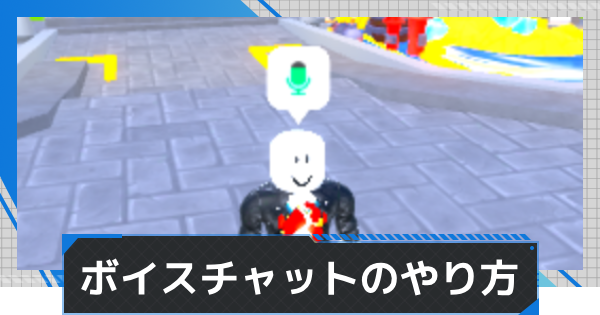This article introduces Roblox's "Voice Chat". It summarizes how to use voice chat on smartphones and PCs, as well as settings like age restrictions.
Table of Contents
Are there age restrictions for voice chat?
Users aged 13 and above can use voice chat
There is an age restriction for using voice chat, and you cannot configure voice chat settings unless you are 13 years or older with a registered phone number. From your account information in settings, select "Verify My Age" and complete the age verification and phone number authentication.
Identity verification is required for age confirmation

To verify your age, you will need an identification document. Prepare items such as a "Driver's License, My Number Card, Passport, or Residence Card" in advance.
Voice Chat Settings
Let's verify your age

On the account you want to use voice chat with, tap "Verify My Age" from "Account Info > Personal > Birthday" to complete age verification. Once age verification is complete, the voice chat settings option will appear.
Turn on the setting from Privacy Settings

Once age verification is complete, from Privacy settings, enable "Use microphone to chat with voice". By enabling this, you will be able to use your microphone for voice chat in-game.
How to Use Voice Chat on Smartphone
Allow microphone access in-game

If microphone input settings are complete, you will be prompted for microphone access when you first launch the game. Tapping "Allow" will enable voice chat in-game.
Tap the microphone icon to mute

If microphone input is allowed, a microphone icon will appear above your avatar. You can tap the microphone icon to mute, and tap it again to unmute.
Meaning of Microphone Colors
| Mic On | Mic Active | Mute |
 |  |  |
How to Use Voice Chat on PC
Enter the game and turn on microphone settings

In the settings of the game you want to play using voice chat, turn on the microphone settings. If you want to mute, either mute the microphone you are using or turn off the microphone settings in the in-game settings.
How to Use Voice Chat on PS4
Currently, voice chat is not available
Currently, you cannot use voice chat within Roblox on PS4 or PS5. If you want to connect with friends via voice chat, use the PS4's party chat feature to talk with them.